1. Go to your “Products” tab on the left navigation panel and click “Add New.”
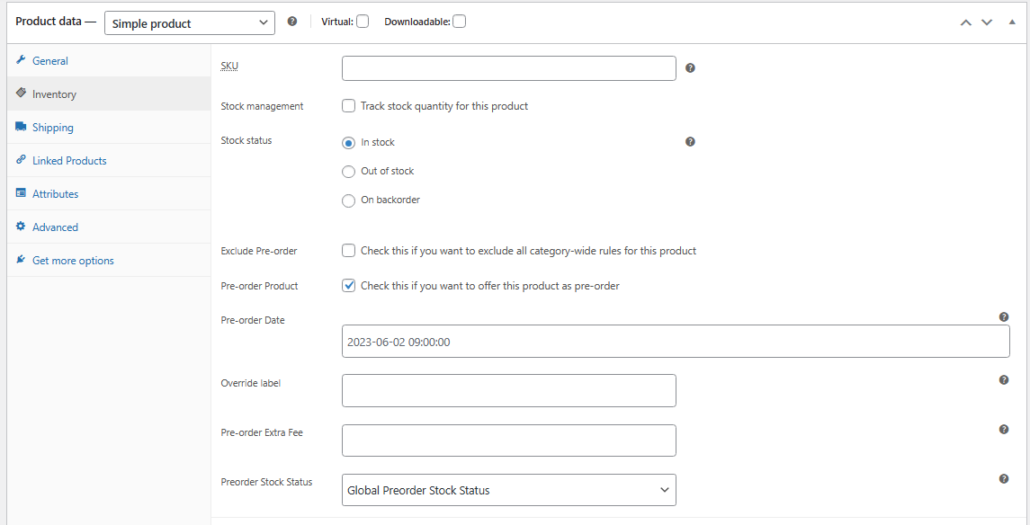
2. Go to the “Product data” panel and then click on the “Inventory” tab. On the right-hand side, you will see the settings for the “Preorder Product.” Checking the box will enable the product to be used for preorders.
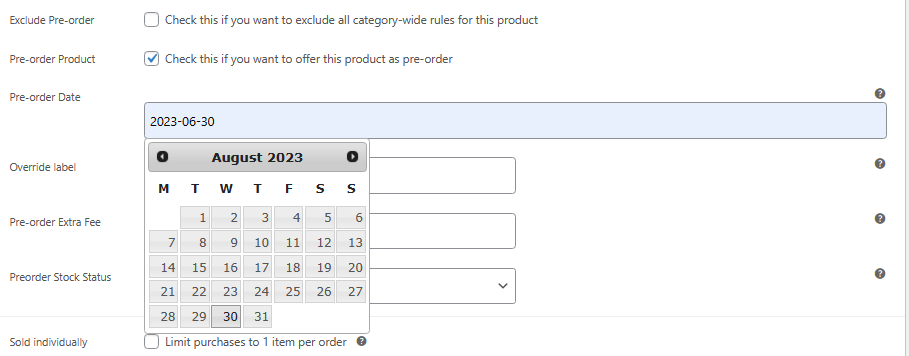
3. Set the date on when your Preorder Product will be available.
4. Your product is now ready for preorders. Hit publish and then view the product page.
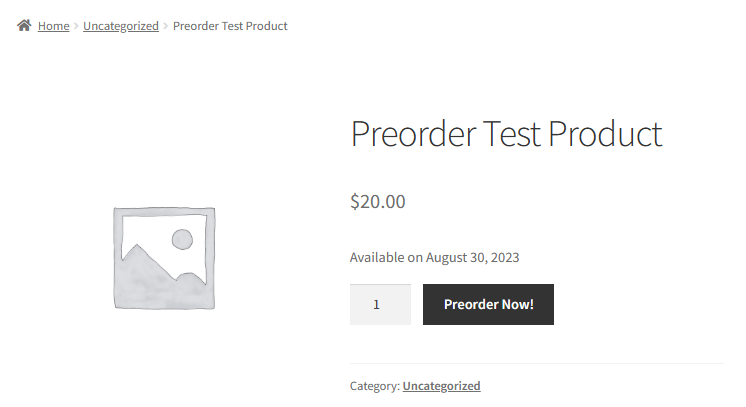
5. Go to the new “Product Page.” You will now see the product button states “Preorder Now!” as well as the date on which the product will be available*. Go ahead and click the button to Preorder Now! and then view cart.
* This information can be changed or hidden on preorder settings
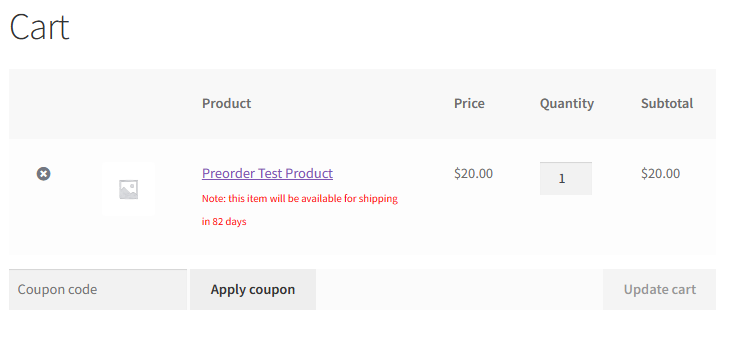
6. When viewing cart, you will notice there is a “Note” in red stating when the product will be available* based on the date selected on the product page.
* This information can be changed or hidden on preorder settings