The WooCommerce Min/Max Quantities extension gives you the ability to define the maximum and minimum allowable quantities of product per order, product, or variation. You can also establish a group quantity if the product needs to be purchased in set groups.
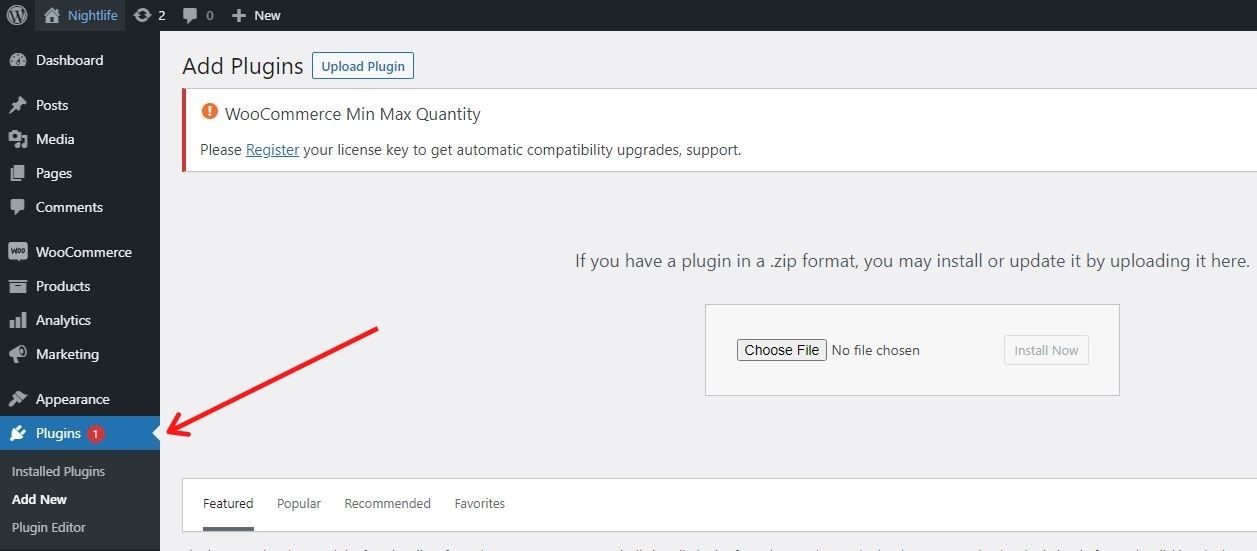
1. Head to your dashboard to download the plugin.
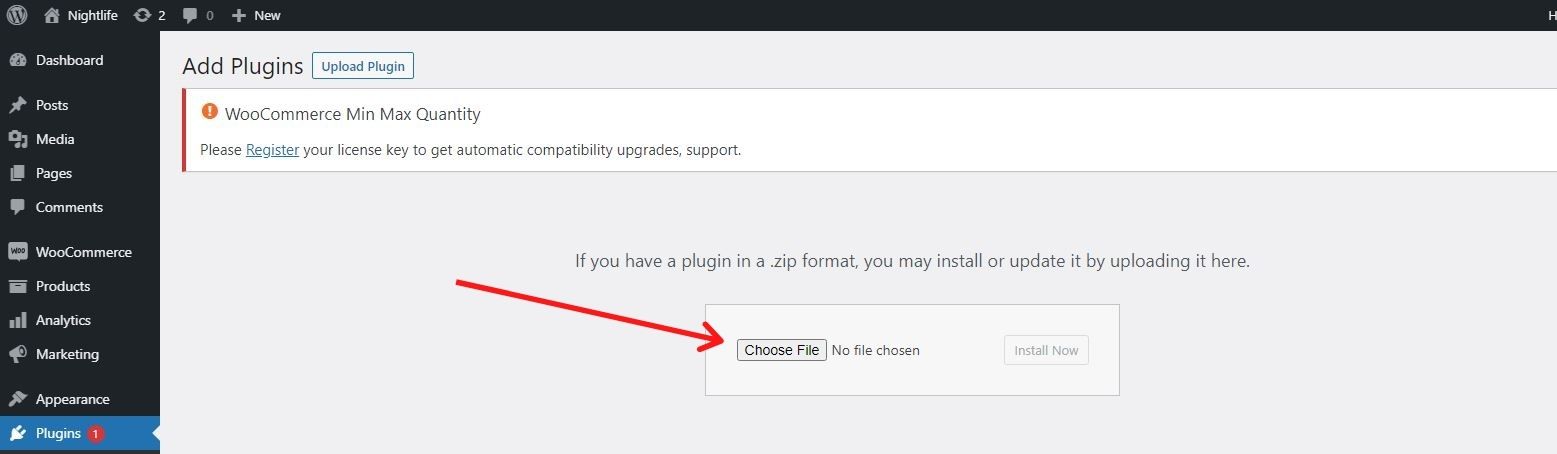
2. Upload the folder for plugin to your /wp-content/plugins/ directory.
3. From the menu for Plugins in WordPress, switch on Min/Max Quantities for WooCommerce.
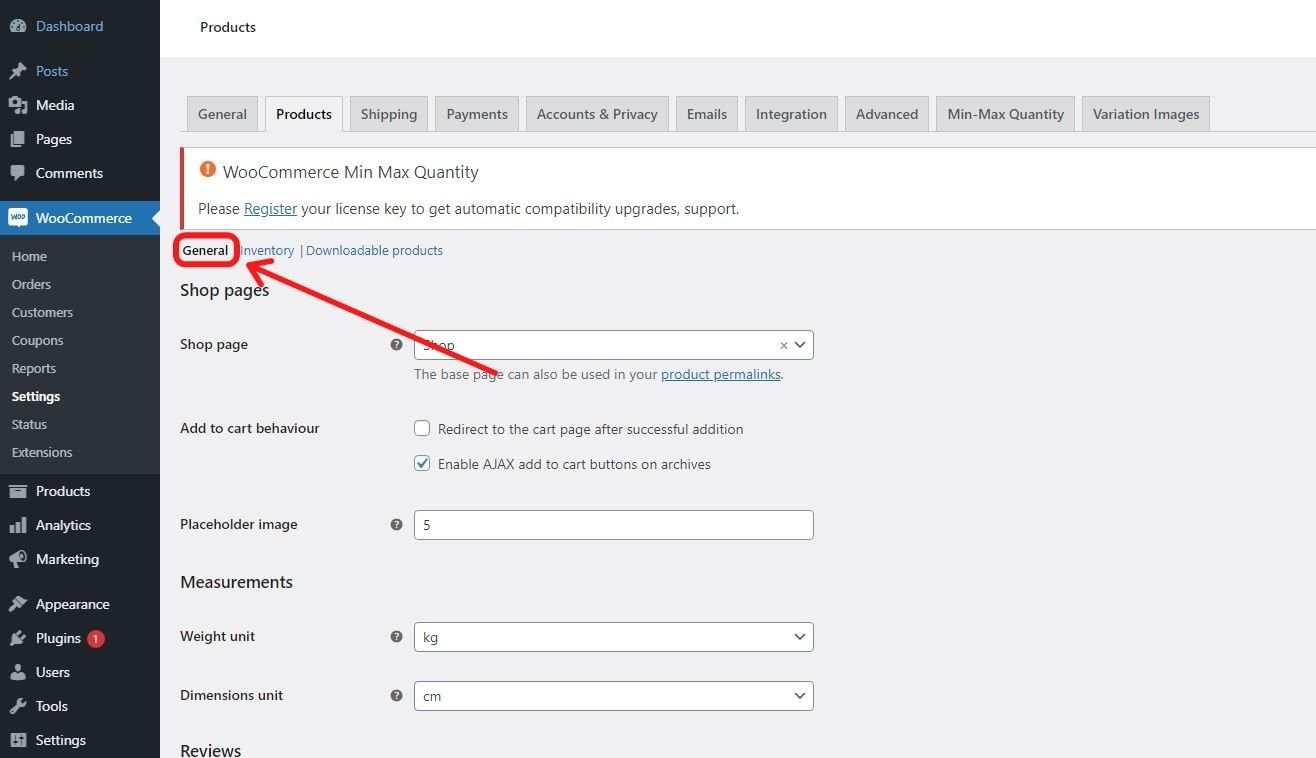
Go to WooCommerce. After this, click on Settings, select Products, and then you should select General so you can see the settings.
The settings are optional. Please make sure they are all whole number values.
Maximum Order Value: All of the contents in the cart need to cost less than this.
Minimum Order Value: All of the contents in the cart need to cost more than this.
Maximum Order Quantity: Customer cannot purchase greater than this quantity of products.
Minimum Order Quantity: Customer cannot purchase less than this quantity of products.
You can make products exempt from these rules.
In the product data panel, there are several optional rules here. Again, whole numbers must be used for numeric values.
Category rules: Exclude – Bar from category group-of-quantity commands.
Order rules: Exclude: Exclude from the per-order rules entirely.
Order rules: Do not count. Ban orders from the counts of the per-order rules mentioned above.
Group of: Enter a quantity to only allow this product to be purchased in groups of X
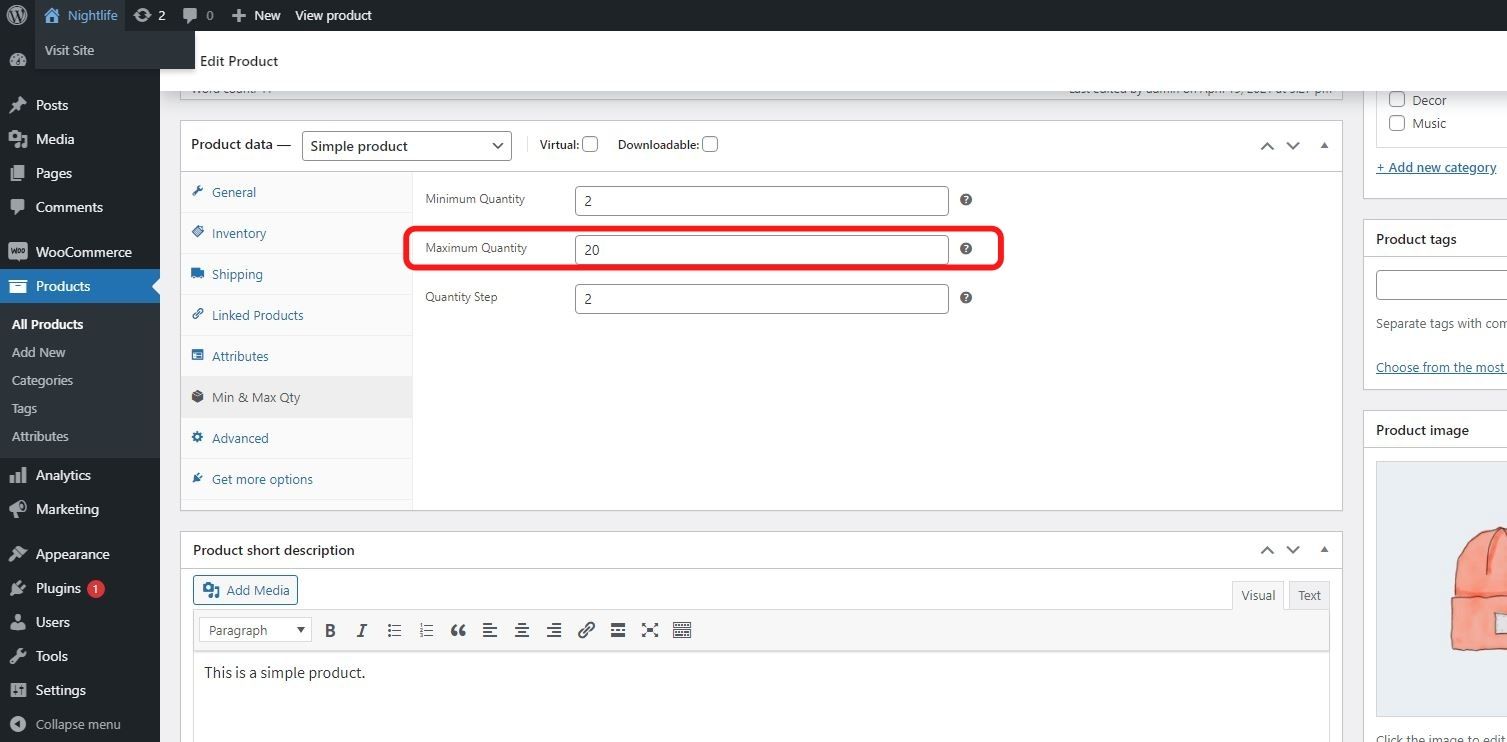
Maximum quantity: Consumer needs to buy less or equal to this amount.
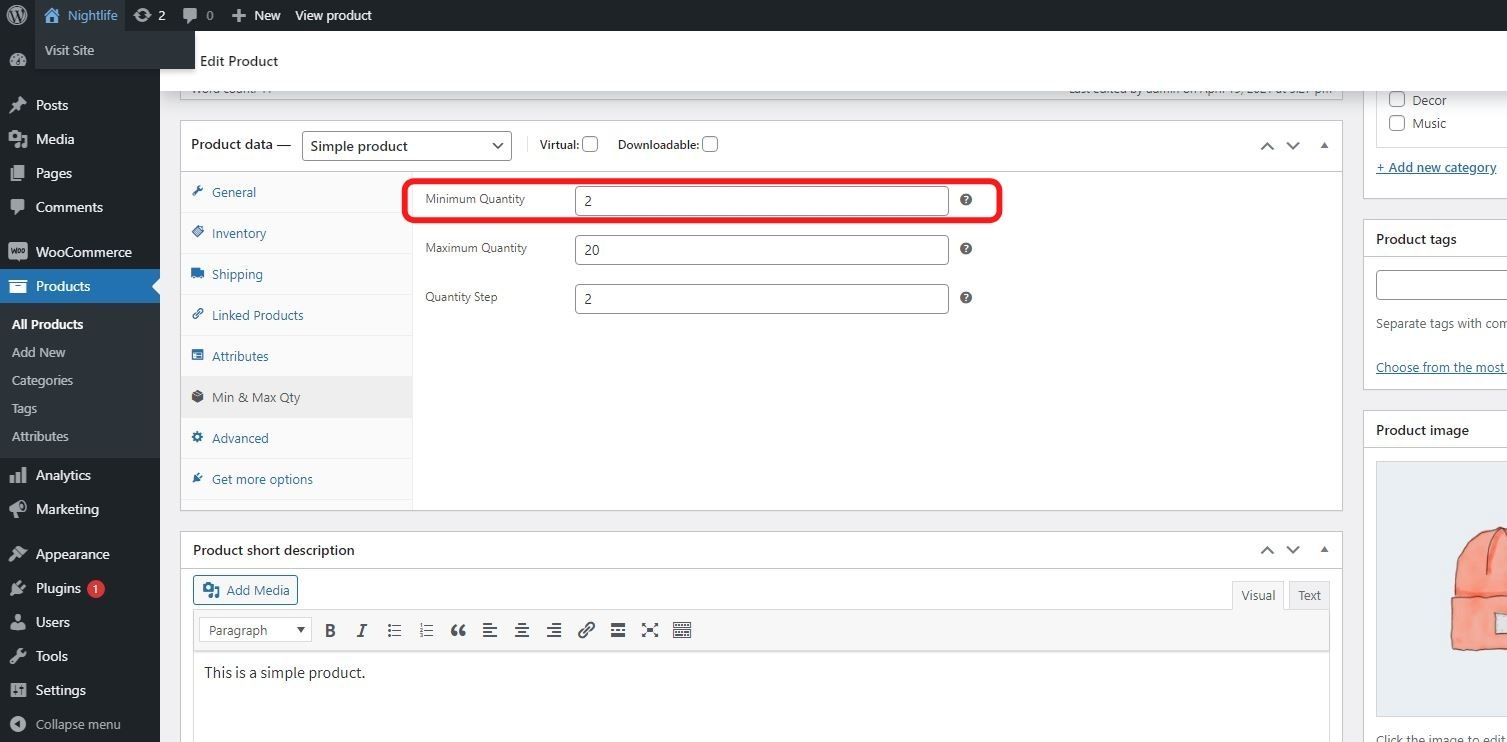
Minimum quantity: Consumer needs to buy more than this amount.
The main product settings are inherited with each variation. Nevertheless, you also have the option of defining them yourself.
Head to Products, and then, Categories and you can amend a category so that you can set the group of option:
This gives you the ability to establish rules, for example, “Consumers need to purchase items in X category in groups of X only.”
Important note: When you establish Min/Max rules for variable items, the rules will apply to every variation by default. As of version 2.4.0, an extra option will appear when you edit a Variable product. This option is the Allow Combination. If you enable this option, the Min/Max rules will be enforced for the parent product and not per-variation.
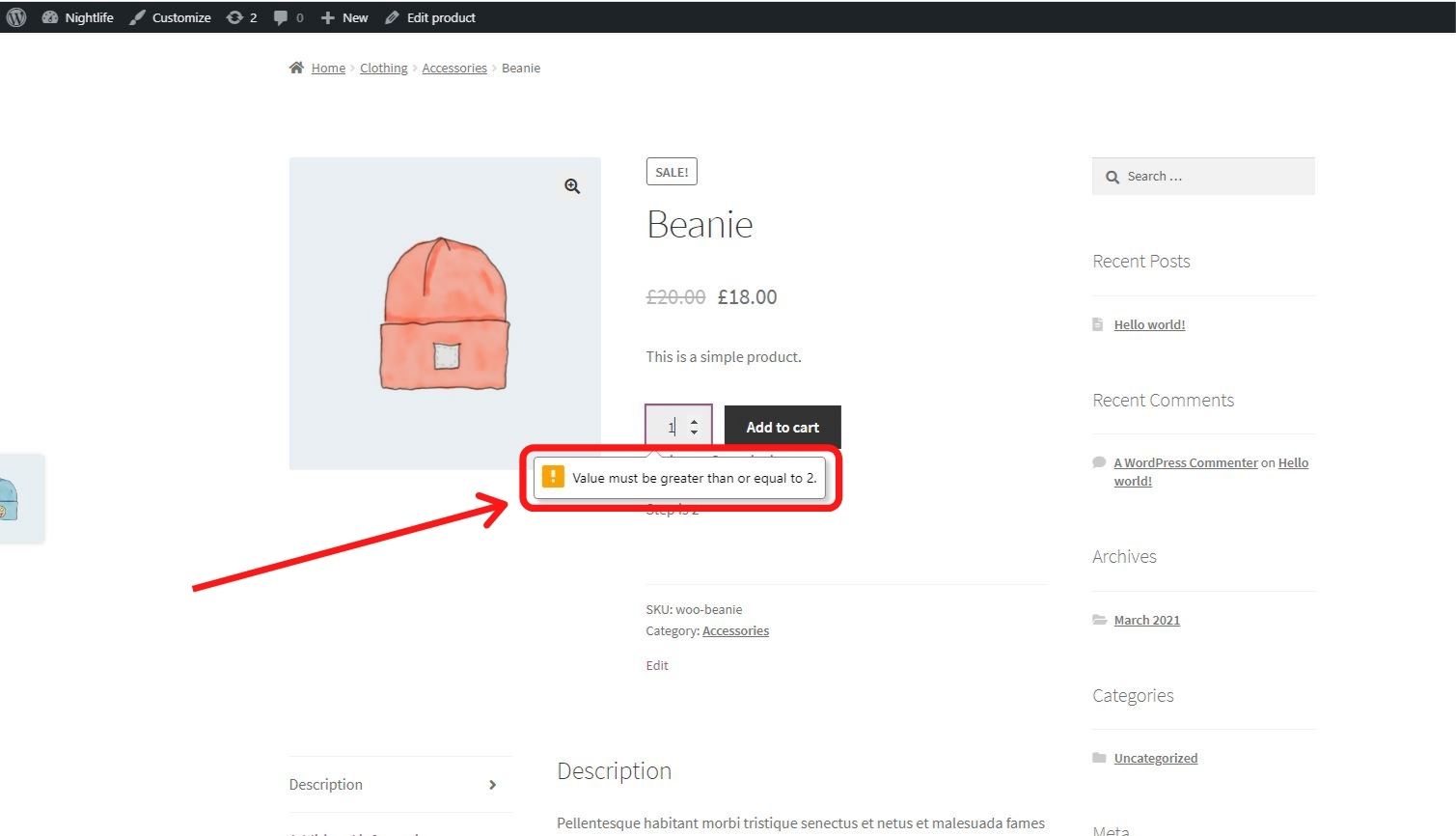
The customer will see an error message at the checkout if they have not met the rules that you have established. This will prompt them to amend their order so they can meet your rules.
Yes, a POT file is included.
Yes, but there are limitations. Min/Max Quantities enables “Min/Max Quantity” rules at the product level to be overwritten by the Min/Max Quantity options defined at the Component level. Nevertheless, “Group of” rules defined the Product level cannot be overwritten at the Component level.
Notifications