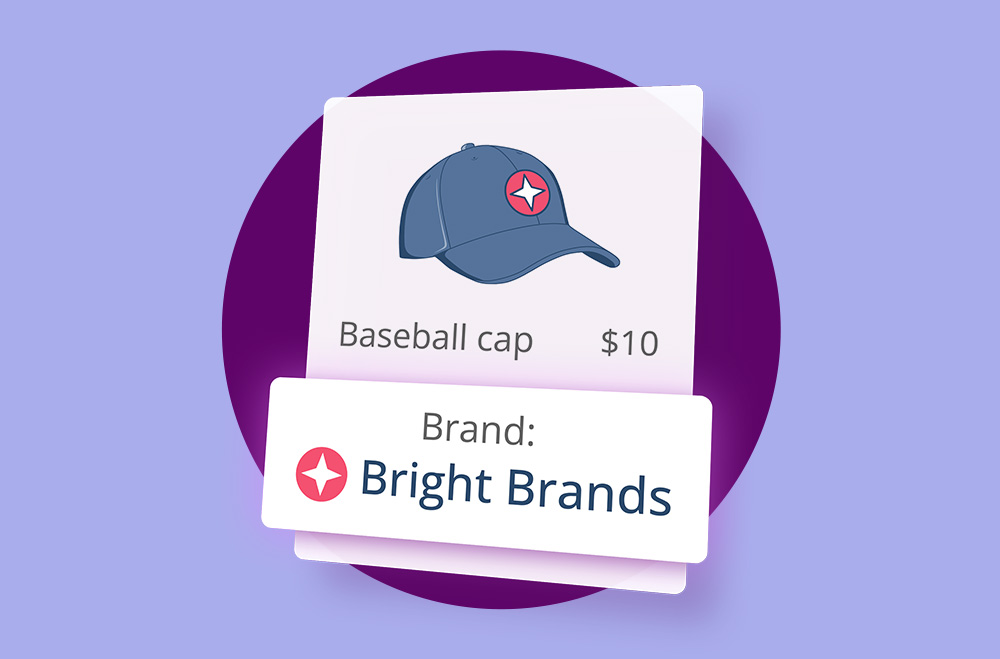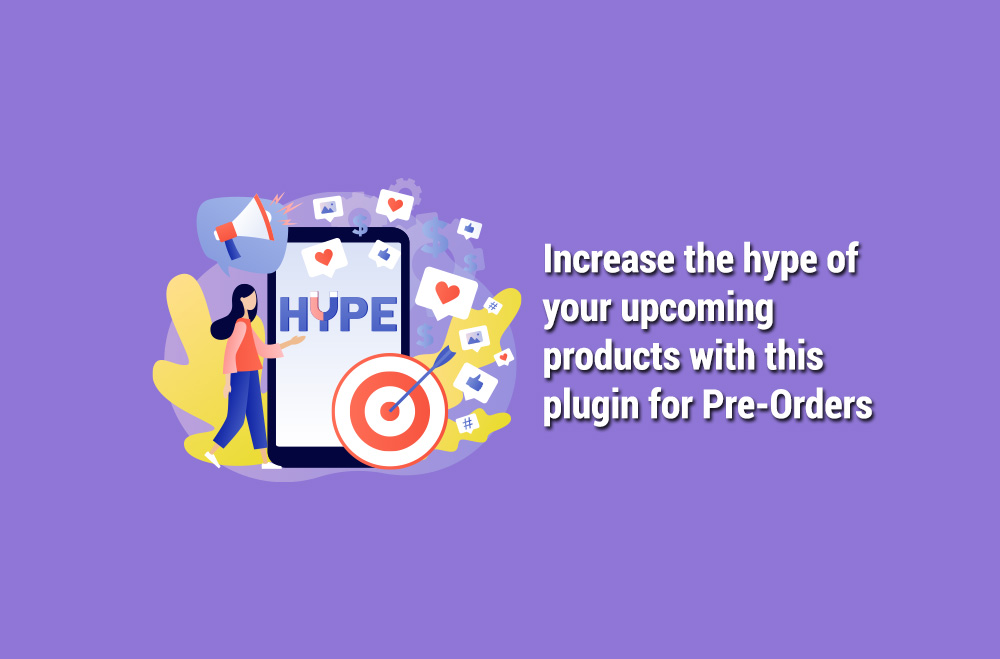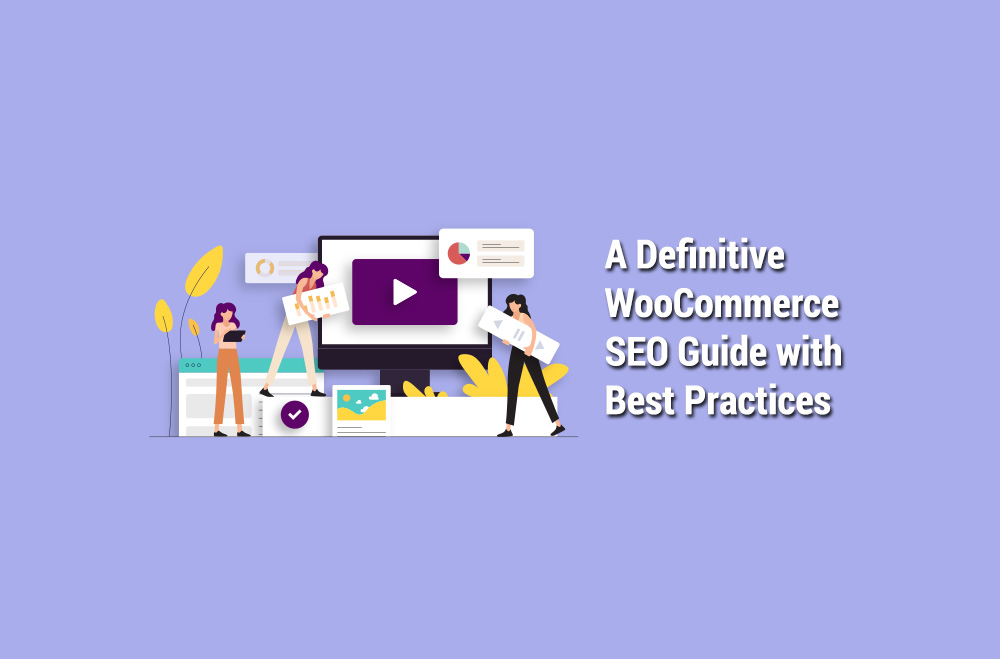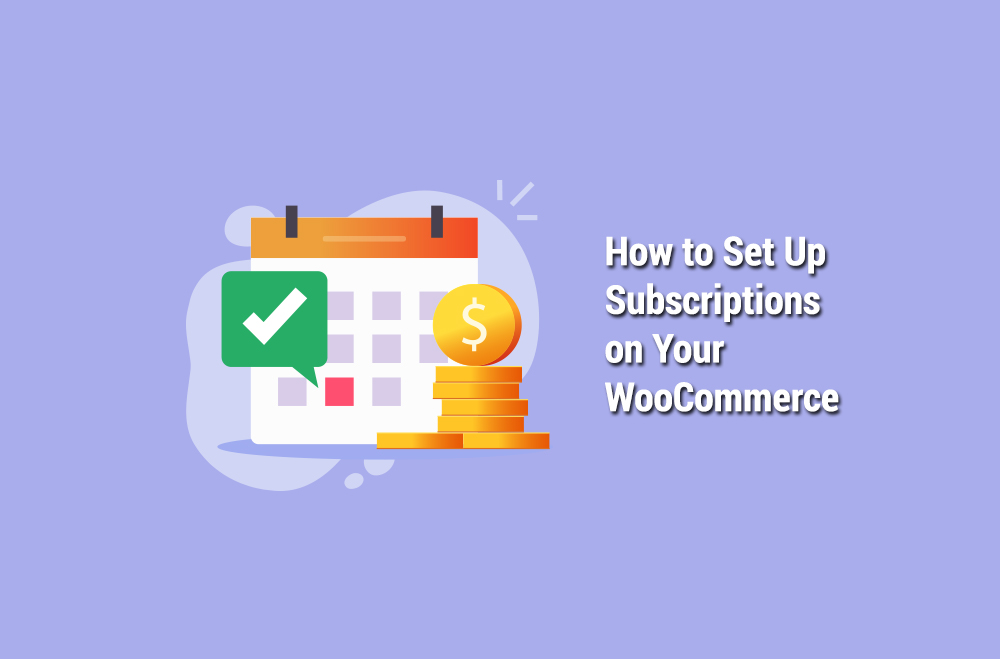
It is more important than ever to have a recurring revenue stream to help you weather the ups and downs of business in today’s world. A great way to do this is to set up subscriptions on your WooCommerce store. Subscriptions let your customers sign up to receive products or services regularly, and you can set them up to recur weekly, monthly, or even yearly. WooCommerce subscriptions are a way to automatically charge customers for recurring payments on a schedule that you set. In this article, you will learn several reasons you might want to use WooCommerce subscriptions in your store and how to set them up.
There are a few reasons you might want to use WooCommerce subscriptions in your store. First, it can help you create a recurring revenue stream, which can help grow and stabilize your business. Customers who subscribe to your products or services are more likely to continue using them, leading to more predictable and stable sales.
Second, it can make it easier to offer discounts and promotions to your customers. For example, you could provide a subscription-only discount or a free trial for new subscribers. This can help you attract new customers and encourage them to return.
Third, subscriptions can help you build a stronger relationship with your customers. By providing them with a regular service or product, you can create a sense of loyalty and dependence to keep them coming back for more. In addition, subscriptions can make it easier to upsell and cross-sell customers on other products and services.
Finally, subscriptions can help you automate your business. Once you have a subscription set up, you can set it and forget it, knowing that customers will be charged regularly without you having to do anything. This can save you a lot of time and hassle in the long run. Subscriptions are a great way to ensure that you are always getting paid on time. They also allow you to offer customers a discount for signing up for a more extended period.
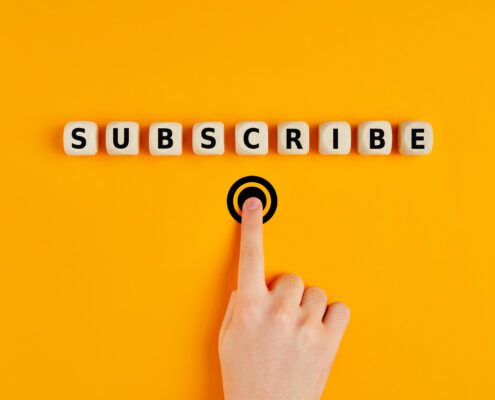
Now that you know why you might want to use WooCommerce Subscriptions let’s look at how to set them up. There are a few steps involved in setting up subscriptions, but we will walk you through each one so that you can get started.
Activate the WooCommerce membership plugin by going to the Plugins page of your WordPress site and searching for “WooCommerce Subscription.” Once you have found the plugin, click Install and then Activate.
The installation process is the same as for any other WordPress plugin. The process will add a new “Subscriptions” tab to your WooCommerce settings and automatically install all the necessary files on your server.
Once the plugin is activated, you will be able to create a subscription product. To do this, go to the Products page and click Add New. Select “Subscription” from the product type drop-down menu on the Add New Product page. This will bring up the subscription product settings. Creating a subscription product is similar to creating a regular WooCommerce product, but there are a few additional settings that you will need to configure.
One of the essential parts of setting up a subscription product is configuring the price and billing schedule. Scroll down to the Subscription Price section and enter the subscription price you want to charge. Then, select the billing interval from the drop-down menu. You can bill customers weekly, monthly, yearly, or every two years, determining how often customers are charged for the subscription. You can also choose to offer a free trial for your subscription. To do this, scroll down to the “Free Trial” section and enter the number of free trial days.
Once you have configured the price and billing schedule, you can move to the other subscription product settings. These settings will let you control how the subscription works and what features are available to customers. For example, you can choose whether customers can sign up for a free trial or whether they will be automatically charged when the subscription expires.

After configuring the subscription product settings, click “Publish” to make the product live on your WooCommerce store. This will allow customers to sign up for the subscription and get billed according to your set schedule. You can now start tracking and managing the subscription from the WooCommerce membership page.
Before you go live with your subscription, it is vital to test it to make sure everything is working correctly. You can create a test account on your WooCommerce store and sign up for the subscription. This will allow you to see firsthand how the subscription works and whether there are any issues.
Once you have tested the subscription and everything is working, you can go live with it. Remove the test account from your WooCommerce store and start promoting the subscription to your customers. Additionally, you can set up automatic payments so that customers are billed automatically when their subscription expires. This will ensure that you do not have to bill customers each time their subscription renews manually.
Once you have published your subscription product, you will be able to track and manage it from the WooCommerce membership page. This page will show you all of the previously created subscriptions that have and the status of each one. You can use this page to update the subscription settings, cancel subscriptions, etc. Even after you have gone live with your subscription, there may be times when you need to manage or troubleshoot it. For example, you may need to cancel a customer’s subscription or change the billing schedule. The WooCommerce membership plugin makes it easy to do this from the WordPress admin panel. Go to the “Subscriptions” page and select the subscription you want to manage. You will be able to cancel the subscription, change the billing schedule, or view other information about the subscription.
The WooCommerce Subscriptions plugin offers several features, such as the ability to offer discounts and create subscription bundles. The plugin also integrates with popular third-party plugins, such as WooCommerce Memberships and WooCommerce Bookings. If you are running a subscription business or considering offering subscriptions on your WooCommerce store, the WooCommerce Subscriptions plugin is worth considering. It provides a wide range of features and integrations that makes it easy to set up and manage subscriptions on your WooCommerce store.
The WooCommerce membership plugin is an excellent tool for setting up and managing subscriptions on your WooCommerce store. If you are looking for an alternative to the default WooCommerce subscription management, this is a great option.
We at Bright Plugins are big fans of the Woo Subscriptions plugin. We think it is a handy tool for anyone with an online store. If you’re looking for great plugins for your WooCommerce, why not try ours? You can pre-order it here!