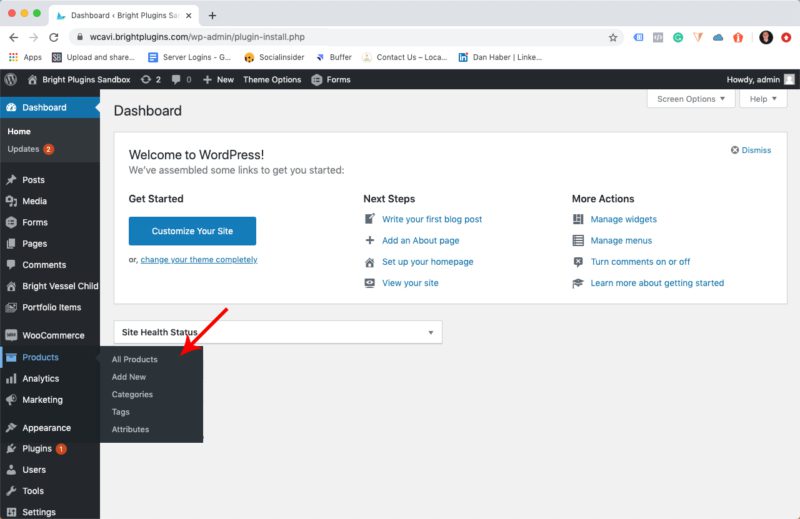
1. Head to the WooCommerce menu and choose Products > All Products and select the variable product you want to add images to.
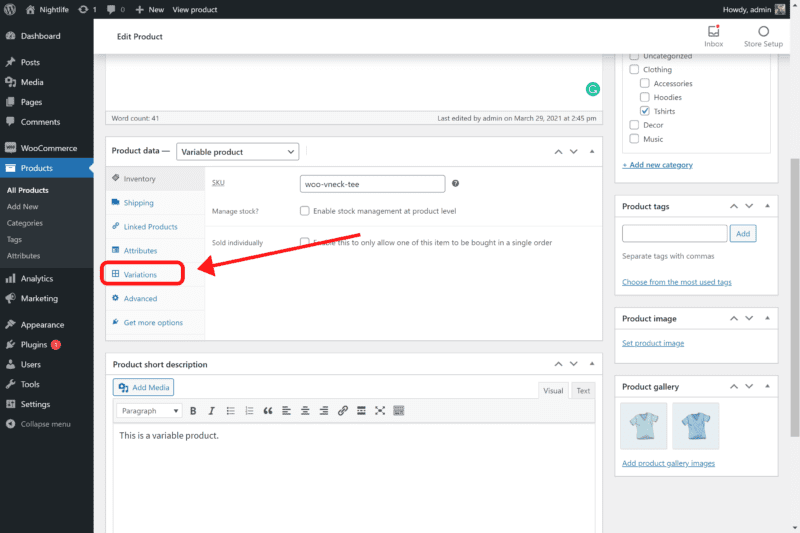
2. On the Product Data section, select the Variations tab on the left of your screen.
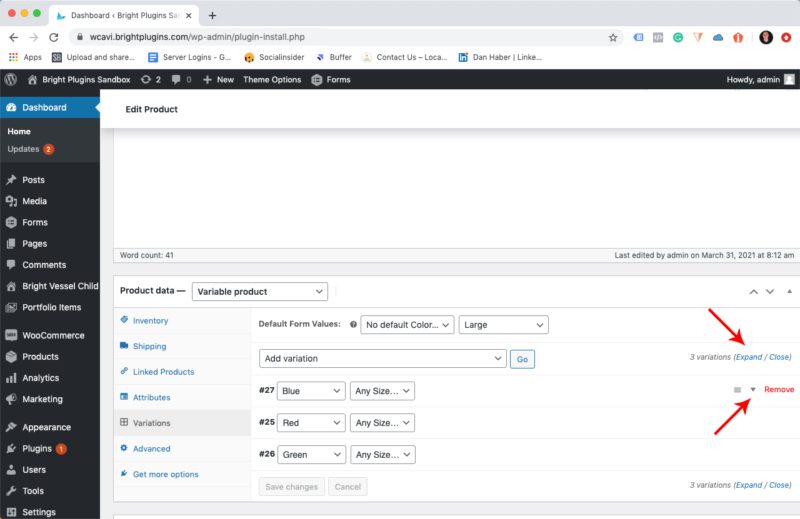
4. Choose the variation you want to add new images to by expanding all or using the down arrow to show a particular one.
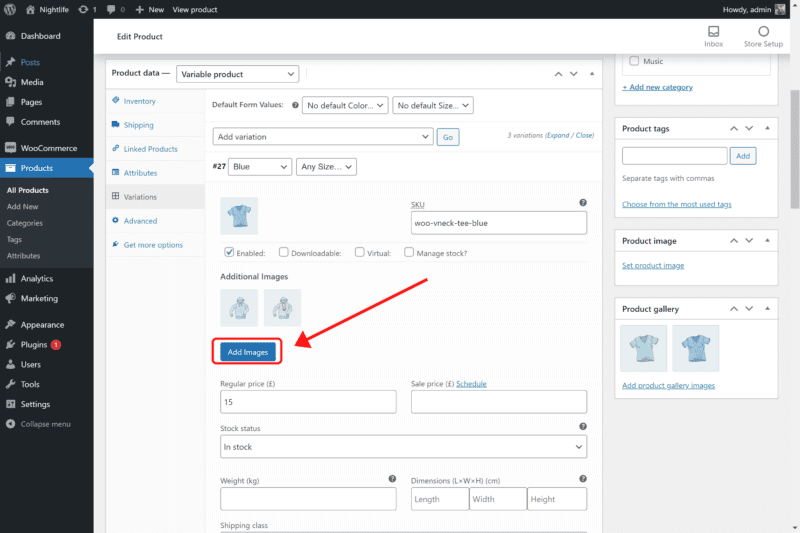
5. Click on Add Images.
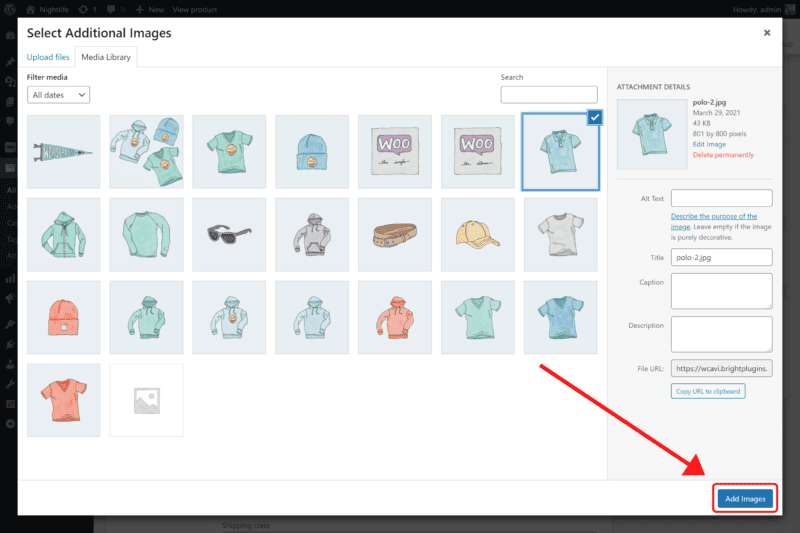
6. The image gallery window will come up and you can select the imagery. Add as many additional images per variation as you deem necessary.
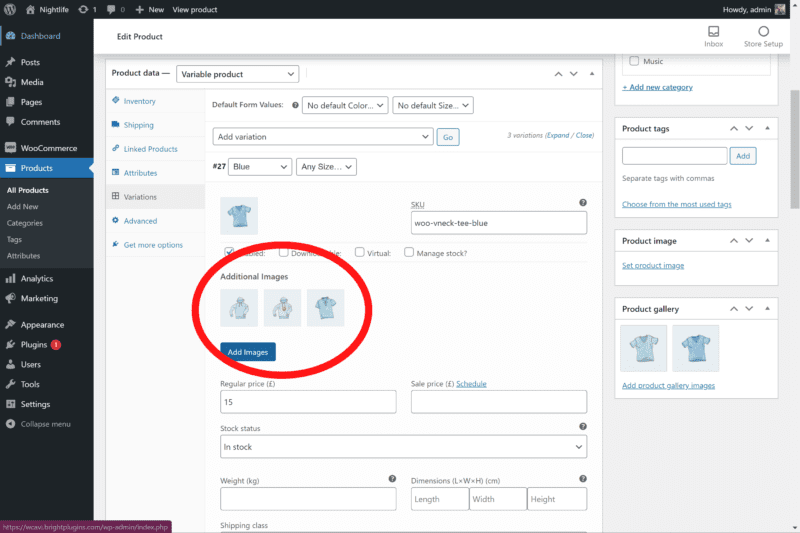
7. You will now see the additional images for the variant product you selected. If you want to reorder images, click and drag. To delete an image, all you need to do is roll over and click the X.
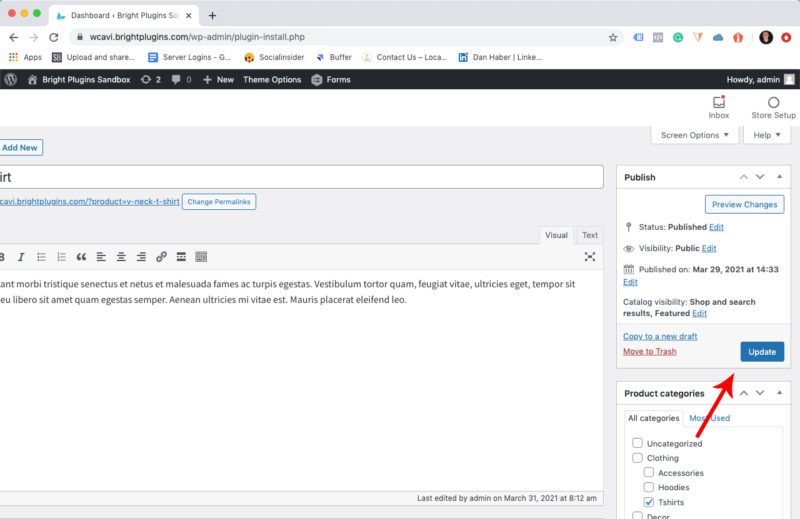
Once you’ve finished, go to the top right of the product page area and click on Update/Publish to save.